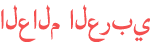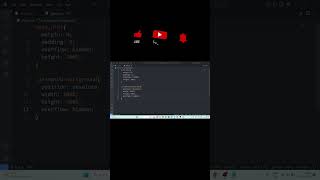Duration 8:9
Adding Background via Create Media Tool in Cartoon Animator 5 | Complete 2D Animation Course
Published 2 Oct 2023
click this link for the entire playlist /watch/IpF8orXOz_RruLGk2o4ak04RGJniCRz4LP=tsil&gDBZZnxOsnnO8 For more tips and trick click this: /watch/ZUA8TGgbO8NJUb0mCshzt34RGJniCRz4LP=tsil&ofpIU_7nmL8n8 To join the FB Group: https://shorturl.at/bcpB7 Showing Emotions on Face Using Template, Transform & Deform Options in Face Key Editor in CA 5 Mastering Backgrounds: How to Add Custom Images in Cartoon Animator 5" "Creating Stunning Animations: Importing Background Art in Cartoon Animator 5" "Animate Your Vision: Using the Create Media Tool in Cartoon Animator 5" "Customize Your Cartoon: Step-by-Step Guide to Background Imports" "Unlocking Creative Possibilities: Background Artwork in Cartoon Animator 5" Complete Course / Training (Urdu / Hindi) Cartoon Animator Complete Course 2D Animation Complete Course / Training Complete 2D Animation Training in Urdu / Hindi From Zero to Hero Adding a Background Image in Cartoon Animator Using the "Create Media" Tool In Cartoon Animator, you have the option to enhance your animations by incorporating custom background images using the "Create Media" tool from the functional toolbar. This feature is particularly useful for personalizing your animated scenes and giving them a unique touch. To get started, open Cartoon Animator and locate the functional toolbar within the software interface. The functional toolbar typically resides at the top or side of the workspace. Once you've found it, click on the "Create Media" tool icon, which often resembles a blank canvas or a piece of paper. Upon clicking this tool, a menu will appear, presenting you with various options. In this case, select "Image" from the available choices, as our objective is to import a static image to serve as a background in your animation. Subsequently, a window will pop up, allowing you to browse your computer and choose the image you wish to use as a background. Navigate to your desired image, select it, and then click the "Open" button. This action will import the selected image into Cartoon Animator, making it accessible for use as a background in your animation projects. Limitations to Keep in Mind While adding a background image using the "Create Media" tool is a valuable feature, it comes with certain limitations that you should be aware of: Firstly, this tool is primarily designed for static background images. It is well-suited for incorporating still background visuals into your animation scenes. However, it is not suitable for adding dynamic or animated backgrounds. Additionally, Cartoon Animator's "Create Media" tool does not offer advanced image editing capabilities. If you need to make modifications or edits to your imported background image, it is advisable to do so using a separate image editing software before importing it into Cartoon Animator. When working with the "Create Media" tool, ensure that your chosen image is in a compatible format, such as JPEG or PNG. Cartoon Animator may not support certain obscure or proprietary image formats. Furthermore, consider the size and resolution of the image you intend to import. Very large images can potentially slow down your animation software. To maintain optimal performance, it is advisable to resize your background image to match your project's resolution if necessary. Lastly, keep in mind that while you can utilize imported images as backgrounds, Cartoon Animator's primary focus is on character animation and puppetry. If your animation requires interactive backgrounds or elements that interact with characters, you may need to explore more advanced features or consider alternative software solutions. In summary, using the "Create Media" tool to add a background image in Cartoon Animator is a straightforward process, but it is most suitable for static backgrounds. Be mindful of image file compatibility, size, and resolution, and bear in mind that the software's core strength lies in character animation rather than complex background interactions. #CartoonAnimator5 #BackgroundImage #CreateMediaTool #AnimationTutorial #CustomBackground #VideoTutorial #AnimationTips #ImportingImages #DigitalArt #AnimationSoftware #ArtworkIntegration #CartoonAnimatorGuide #AnimationCreators #CreativeAnimation #BackgroundDesign #DIYAnimation #AnimatedScenes #CartoonAnimatorTips #DigitalAnimation #CartoonAnimatorTricks #ArtisticBackgrounds Cartoon Animator 5, Background image, Create Media Tool, Animation tutorial, Custom background, Video tutorial, Animation tips, Importing images, Digital art, Animation software, Artwork integration, Cartoon Animator guide, Animation creators, Creative animation, Background design, DIY animation, Animated scenes, Artistic backgrounds, Animation techniques, Adding visuals, Animation process, Character animation, Visual storytelling, Graphic design, Motion graphics, Animation tools, Media creation, Illustration, Cartooning, 2D animation
Category
Show more
Comments - 2